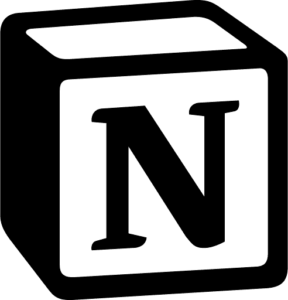
If you’re searching for a tool that can organize your notes, tasks, projects, and even your life all in one place, then Notion may be exactly what you need. Known for its versatility and customizability, Notion is rapidly gaining popularity among students, professionals, and productivity enthusiasts alike. But with so many features, Notion can seem overwhelming at first. Don’t worry; this comprehensive guide will walk you through the essentials of how to use Notion effectively and make the most out of its powerful capabilities.
Let’s dive into the world of Notion, starting from the basics and gradually exploring advanced techniques that can supercharge your workflow.
What is Notion?
Before we get started, let’s clarify what Notion is. Notion is an all-in-one workspace where you can write, plan, collaborate, and organize everything you need. It combines tools like note-taking, task management, databases, and calendars into one digital hub. The magic of Notion lies in its flexibility—you can tailor it to fit almost any workflow or purpose. Whether you’re a student tracking assignments, a professional managing projects, or an entrepreneur organizing business plans, Notion can adapt to meet your needs.
Why Use Notion? Key Benefits of Notion
Notion isn’t just another productivity app—it’s a whole productivity ecosystem. Here are some of the reasons why Notion is worth considering:
- Customization: Notion offers unmatched customization. You can build pages and structures that suit your unique workflow.
- All-in-One Solution: Notion consolidates multiple productivity tools in one place, reducing the need for separate apps.
- Collaboration-Friendly: Notion allows you to collaborate with team members, assign tasks, and share notes in real-time.
- Organized & Visual: Notion’s visual interface makes it easy to organize content in a way that’s not only functional but also visually appealing.
Getting Started with Notion: A Step-by-Step Guide
Ready to get started? Here’s a straightforward guide on how to use Notion effectively:
1. Set Up Your Notion Account
First things first, head over to Notion’s website to create a free account. Notion offers a free plan that is sufficient for personal use, though you may want to explore paid options if you’re planning to use it for team collaboration.
Once you’ve signed up, download the desktop app (available on Mac and Windows) or mobile app (iOS and Android) if you prefer working offline or on the go.
2. Learn the Basics of Notion Pages and Blocks
Notion operates on two main components: Pages and Blocks.
- Pages are your primary workspaces where you can add notes, tasks, and other content. You can create pages within pages to build a structured hierarchy.
- Blocks are the elements within each page, such as text, images, checkboxes, databases, and more. Each piece of content you add to a Notion page is a block, which can be easily moved, duplicated, or transformed.
Understanding this block-based system is essential to navigating Notion effectively.
3. Creating a New Page in Notion
To create a new page in Notion, simply click on the “New Page” option in the sidebar. You can either start from scratch or use one of Notion’s many templates for common use cases like meeting notes, project tracking, or personal journaling. Templates are especially useful if you’re new to Notion and want a head-start on your organization.
Once your page is created, you can start adding blocks like text, images, and databases to build out the content.
4. Organize Your Content with Databases
One of Notion’s most powerful features is its database functionality. Databases allow you to organize and filter information in ways that are far more powerful than simple lists or tables.
To create a database, click on the “+” button and select from options like Table, Board (Kanban), Gallery, or List views. Here are some ways to use Notion databases:
- To-Do Lists and Task Management: Create a task database with columns for deadlines, priorities, and statuses.
- Project Tracking: Use a Kanban-style board view to track project stages.
- Content Calendar: Organize your content creation process with a calendar view for blog posts, social media updates, or videos.
Notion’s databases are customizable, so you can add properties like tags, due dates, and assignees to fit your specific needs.
5. Set Up Daily, Weekly, or Monthly Views for Task Management
If you’re using Notion to stay on top of your tasks, creating dedicated views for daily, weekly, or monthly tasks can make a big difference.
For example, start by setting up a simple to-do list. You can create a separate page called “Daily Planner” and use checkboxes to list tasks. You can also build recurring databases that filter tasks based on deadlines, showing you only what you need to work on today, this week, or this month.
By setting up these views, you’ll have a better understanding of what tasks need your immediate attention, keeping you focused and productive.
6. Customize with Widgets and Aesthetic Touches
Many people enjoy adding Notion widgets to personalize their workspace. Widgets can include things like countdown timers, habit trackers, weather forecasts, and even aesthetic touches like clocks or quotes.
Some popular resources for Notion widgets include websites like Indify and Widgetbox, which offer free widgets that you can embed into your pages.
Additionally, you can customize the appearance of your workspace by using emojis, icons, and cover photos to make each page visually distinctive and motivating.
7. Collaborate with Team Members or Friends
If you’re working with a team, Notion makes collaboration easy. You can invite team members to join your workspace by sharing a link or inviting them via email. Once added, you can assign tasks, leave comments, and even see real-time edits.
This feature is excellent for team projects, group studies, or simply sharing information with others. By assigning tasks and using comments to communicate, Notion can serve as a central hub for collaboration and communication.
8. Automate Your Workflow with Templates and Integrations
One of Notion’s strengths lies in its ability to streamline repetitive processes. By using templates, you can set up structured pages for common tasks and workflows.
Notion also integrates with other tools like Google Calendar, Slack, and Trello, allowing you to sync information across platforms. If you’re familiar with tools like Zapier, you can even automate tasks, such as adding new calendar events or updating tasks from other apps.
Pro Tips for Getting the Most Out of Notion
Here are a few extra tips to help you optimize your Notion experience:
✅ Use Keyboard Shortcuts – Notion has a range of shortcuts that can save you time. For example, typing / brings up a menu of block types.
✅ Embed Anything – Drag and drop PDFs, videos, or web links directly into Notion to keep everything in one place.
✅ Explore Templates – The Notion community shares great free templates, but if you want handcrafted designs (both free and premium), check out our Notion templates. They’re designed to save you time—whether you’re organizing work, side projects, or your personal life.
Frequently Asked Questions (FAQs)
Q: Is Notion Free?
A: Yes, Notion offers a free plan that includes most of the features you’ll need. There are paid options with more advanced features, especially useful for teams.
Q: Can I Use Notion Offline?
A: Notion’s desktop and mobile apps allow for offline use, but some features may be limited without an internet connection.
Q: Is Notion Good for Personal Use?
A: Absolutely. Notion is popular for both personal and professional use due to its flexibility in managing everything from simple to-do lists to complex project tracking.
Conclusion
Mastering how to use Notion is all about understanding its basics and exploring its flexibility to match your workflow. Start simple by creating a few pages and blocks, then gradually build up as you grow comfortable. Notion’s versatility is unmatched, allowing you to organize your thoughts, manage projects, and boost productivity—all in one place.
If you’re ready to take control of your life and projects, give Notion a try. It might just become your go-to productivity tool.
Recommended For You
