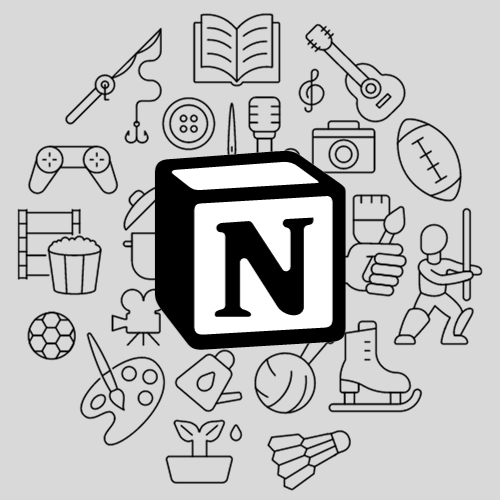
Notion has become one of the most popular productivity tools in recent years, offering unparalleled flexibility to organize your life, work, and creative pursuits. One of its most powerful features is the ability to create Notion templates, which allow you to replicate the same structure and format over and over again without starting from scratch. Whether you’re an individual looking to streamline your workflows or a business owner aiming to provide value to your audience, knowing how to create a Notion template can elevate your Notion game to the next level.
In this guide, we’ll walk you through six easy steps to create your own Notion template, no matter your level of experience.
Why Create a Notion Template?
Before we dive into the steps, let’s quickly discuss why you should create a Notion template:
- Efficiency: Templates save time by providing a reusable structure for repetitive tasks.
- Consistency: Templates help maintain uniformity, whether it’s for personal projects or professional workflows.
- Sharing Value: Notion templates can be shared with others, enabling you to build an audience or even monetize them.
If you’ve ever admired beautiful Notion templates online, you’re just six steps away from making one of your own. Let’s get started!
Step 1: Define the Purpose of Your Template
The first and most important step is to clearly define the purpose of your template. Ask yourself:
- What problem does this template solve?
- Who is the target audience for this template?
- How will this template make their life easier?
For example, if you’re creating a Productivity Planner, your goal might be to help users manage their daily tasks, set priorities, and track their progress. If it’s a Travel Planner, the focus could be organizing trips, tracking expenses, and listing activities for each destination.
Having a clear purpose not only helps you stay focused but also ensures that your template provides value to its users.
Step 2: Plan the Layout and Features
Once you’ve defined the purpose, the next step is to plan the layout and key features of your template. Think of this step as the blueprint for your template.
Here’s how to approach it:
- Identify Core Sections: Break down your template into essential sections. For example, a Freelancer Template might include sections for Projects, Tasks, Finances, and Client Information.
- Prioritize User Experience: Arrange the sections logically to make the template easy to navigate.
- Incorporate Databases: Notion databases are the backbone of any template. They allow users to track and organize information in tables, calendars, lists, and more.
Tip: Sketch your layout on paper or use a basic tool to visualize it before building in Notion.
Step 3: Build the Template in Notion
Now comes the exciting part—building your template in Notion! Follow these steps to bring your idea to life:
1. Start with a Blank Page
Open Notion and create a new page. This will serve as the foundation for your template. Give it a title that reflects its purpose (e.g., “Daily Productivity Planner” or “Content Calendar”).
2. Add Basic Blocks
Begin by adding basic Notion blocks such as headings, text, checkboxes, or toggles. Use headings to structure your page and make it visually appealing.
3. Create Databases
To add functionality to your template, include one or more databases. Notion databases can be customized to fit various use cases:
- Table View for task management.
- Calendar View for scheduling.
- Gallery View for visual content like mood boards.
For example, if you’re creating a Habit Tracker, use a table database to track habits daily, weekly, or monthly.
4. Add Properties to Databases
Customize the properties of your databases to make them more functional. Examples include:
- Checkboxes for marking tasks as complete.
- Select or Multi-Select Fields for categorizing tasks or items.
- Date Fields for setting deadlines or event dates.
5. Embed Widgets and Links
Enhance your template with embeds like countdown timers, progress bars, or weather widgets. These can be added using free Notion widgets available online.
6. Apply Visual Design
Use Notion’s formatting tools to improve the aesthetics of your template. Add emojis to section headings, apply color coding, and use dividers to separate sections.
Step 4: Test and Refine Your Template
Before sharing or using your template, test it thoroughly to ensure it works as intended.
- Use It for a Few Days: Pretend you’re the end user and see if the template meets your needs.
- Get Feedback: If possible, ask friends, colleagues, or followers to test the template and provide suggestions.
Common questions to ask during testing:
- Is the template easy to navigate?
- Are the databases functional and intuitive?
- Are there any unnecessary sections that can be removed?
Based on feedback, refine your template to make it as user-friendly as possible.
Step 5: Save the Template for Reuse
To turn your creation into a reusable template, follow these steps:
- Duplicate the Page: Right-click the page in your Notion workspace and select “Duplicate.”
- Share as a Template: If you’re sharing with others, click “Share,” enable “Share to Web,” and copy the link. For paid templates, you can use platforms like Gumroad or your own website to manage downloads.
Step 6: Share Your Template with the World
Now that your Notion template is ready, it’s time to share it with others. Whether you’re giving it away for free or selling it, here are some ways to promote your template:
- Create a Blog Post: Write a detailed guide (like this one) about your template, showcasing its features and benefits.
- Leverage Social Media: Share your template on platforms like Instagram, X, or Pinterest. Use hashtags like #NotionTemplates and #Productivity.
- Make a YouTube Video: Record a walkthrough of your template to show how it works. Visual content is incredibly effective for driving interest.
- Join Notion Communities: Share your template on forums, Reddit communities, or Notion groups where users are looking for productivity tools.
Tips for Creating High-Quality Notion Templates
- Focus on Value: The best templates solve a specific problem or make life easier for the user.
- Keep It Simple: Avoid overcomplicating your template. A clean, straightforward layout works best.
- Make It Aesthetic: Use visuals, icons, and color to make your template appealing and enjoyable to use.
- Offer Customization: Leave room for users to customize the template to fit their needs.
Conclusion
Creating a Notion template doesn’t have to be intimidating. With these six easy steps, you can design a template that’s functional, visually appealing, and highly valuable to your audience. Whether you’re looking to boost your personal productivity or share your creations with others, mastering the art of Notion templates is a skill worth investing in.
Recommended For You
