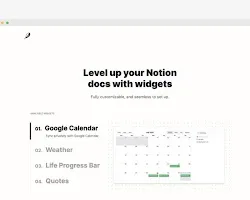
If you’re an avid user of Notion, you already know how customizable and versatile this platform is. Whether you’re organizing your tasks, tracking habits, or creating a personal knowledge hub, Notion empowers you to build a workspace that fits your needs perfectly. But what if you could take it even further? Enter Notion Widgets — powerful tools that can supercharge your workspace and make it both functional and aesthetically pleasing.
In this ultimate guide, we’ll dive into everything you need to know about Notion widgets: what they are, how to use them, the best ones out there, and how they can transform your Notion experience. By the end of this guide, you’ll be equipped to enhance your productivity, creativity, and organization with the help of Notion widgets.
What Are Notion Widgets?
Notion widgets are external tools or embedded elements that you can add to your Notion pages. These widgets extend the functionality of Notion by bringing in features that aren’t native to the platform. From clocks and calendars to weather updates, countdown timers, habit trackers, and more, widgets allow you to customize your Notion setup in ways that make it more dynamic and visually appealing.
Unlike Notion’s built-in tools, widgets are typically created using third-party apps or services and embedded into your Notion pages via a simple URL or iframe code. They work seamlessly to blend functionality and aesthetics, giving your workspace a personal touch.
Why Use Notion Widgets?
You might wonder, “Why do I even need widgets when Notion already offers so much functionality?” Here are some compelling reasons why adding widgets to your Notion setup can be a game-changer:
1. Enhanced Visual Appeal
Widgets can transform a plain Notion page into an aesthetically pleasing workspace. Whether it’s a minimalist clock or an inspiring quote generator, widgets add a touch of personality and style to your pages.
2. Improved Functionality
Widgets fill in gaps in Notion’s functionality by offering features like weather updates, calendars, or countdown timers. These tools help you stay informed and organized without switching between apps.
3. Streamlined Productivity
With widgets like habit trackers, Pomodoro timers, and progress bars, you can boost your productivity and track your goals directly within Notion.
4. Personalization
Widgets allow you to create a workspace that reflects your preferences and workflow. Whether you’re a student, professional, or creative, you can tailor your Notion dashboard to suit your specific needs.
How to Add Widgets to Notion
Adding widgets to Notion is a straightforward process. Here’s a step-by-step guide:
Step 1: Find a Widget Provider
There are several websites and platforms that offer free and premium Notion widgets. Some popular options include:
Step 2: Customize Your Widget
Once you’ve chosen a widget, many providers allow you to customize its design, size, and features. For example, you can change the color scheme, adjust the font, or select specific data points.
Step 3: Copy the Embed Link
After customizing your widget, the platform will generate an embed URL or iframe code. Copy this link.
Step 4: Embed the Widget in Notion
- Open your Notion page where you want to add the widget.
- Type
/embedand select the “Embed” block. - Paste the embed URL or iframe code.
- Resize and position the widget as needed.
That’s it! Your widget is now live on your Notion page.
The Best Notion Widgets You Should Try
Here’s a curated list of some of the best Notion widgets to enhance your workspace:
1. Clocks and Time Zones
Keep track of time or manage multiple time zones with clock widgets. These are especially useful for professionals working with global teams.
- Widget Suggestion: Indify’s Clock Widget
2. Weather Updates
Get real-time weather updates right inside your Notion dashboard. This is perfect for planning your day or week.
- Widget Suggestion: Weather Widget by WidgetBox
3. Habit Trackers
Track your daily habits and build new routines with habit tracker widgets. These can visually display your progress and keep you motivated.
- Widget Suggestion: Habit Tracker on Apption
4. Countdown Timers
Count down to important events like project deadlines, exams, or personal milestones.
- Widget Suggestion: Countdown Timer by Indify
5. Pomodoro Timers
Boost your productivity with Pomodoro timers that help you focus and work in intervals.
- Widget Suggestion: Pomodoro Timer by WidgetBox
6. Progress Bars
Visualize your progress on goals, projects, or tasks with progress bar widgets.
- Widget Suggestion: Progress Bar by Apption
7. Quotes and Affirmations
Start your day with inspiring quotes or positive affirmations right on your dashboard.
- Widget Suggestion: Quote Widget by Indify
8. Music Players
Add a touch of entertainment with embedded music players or playlists.
- Widget Suggestion: Spotify embeds via Notion
9. Calendar Widgets
Visualize your schedule or upcoming events with interactive calendar widgets.
- Widget Suggestion: Calendar Widget by Indify
How to Use Notion Widgets Effectively
While widgets are powerful tools, it’s important not to overdo it. Too many widgets can clutter your workspace and impact its performance. Here are some tips for using widgets effectively:
- Prioritize Functionality: Choose widgets that align with your workflow and add real value.
- Stay Minimalist: Avoid overcrowding your pages. A clean, focused design boosts productivity.
- Customize Thoughtfully: Match the widget design to your overall Notion theme for a cohesive look.
- Test Performance: Ensure that your widgets load quickly and don’t hinder the usability of your workspace.
Frequently Asked Questions About Notion Widgets
Q: Are Notion widgets free to use?
A: Many Notion widgets are free, but some providers offer premium versions with advanced features.
Q: Do widgets slow down my Notion page?
A: Widgets may slightly impact page load times, especially if you use many. Opt for lightweight widgets and limit the number you embed.
Q: Can I create my own Notion widget?
A: Yes! If you’re tech-savvy, you can create custom widgets using HTML, CSS, or third-party services like Glitch.
Q: Can I use widgets on the Notion mobile app?
A: Yes, widgets work on mobile, but their performance may vary based on your internet connection and device.
Final Thoughts on Notion Widgets
Notion widgets are more than just add-ons; they’re productivity boosters that can transform your workspace. From tracking time and habits to visualizing goals and adding a personal touch, these widgets allow you to make the most of Notion’s flexibility.
Whether you’re a student, professional, or creative, there’s a widget out there that can help you work smarter, stay organized, and create a dashboard that you’ll love using every day. So, don’t hesitate—explore, experiment, and elevate your Notion experience with widgets today!
Recommended For You
