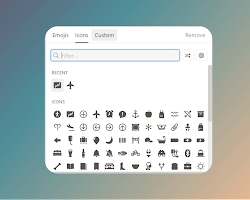
In the world of productivity and organization, Notion has taken the spotlight for its versatility and customization. Whether you’re managing projects, tracking goals, or building your second brain, Notion gives you the freedom to personalize your workspace, making it uniquely yours. One key element that makes Notion visually appealing is Notion Icons.
Icons are not just decorative—they can help you navigate your workspace more efficiently, boost productivity, and bring some personality to your pages. In this comprehensive guide, we’ll explore everything you need to know about Notion icons: what they are, how to use them, and where to find high-quality custom icons to enhance your Notion pages.
What Are Notion Icons?
Notion Icons are small graphics or symbols used to represent the content of a page or database in Notion. Icons appear next to the title of your Notion page or database, giving you a quick visual cue of what the page is about.
For example:
- A 📚 icon could represent a reading list.
- A 💼 icon might be used for work projects.
- A 🌱 icon can symbolize personal growth or habits.
Icons make your Notion workspace more engaging, reduce visual clutter, and allow you to categorize your pages at a glance. Whether you’re organizing by themes, aesthetics, or functionality, icons are an excellent way to bring life to your Notion dashboard.
Why Use Icons in Notion?
Adding icons to your Notion workspace isn’t just about making it look pretty. They can improve your productivity and efficiency in several ways:
- Visual Organization: Icons help you quickly identify pages or categories without reading text. For example, a “Budget Tracker” with a 💰 icon stands out immediately on your dashboard.
- Navigation Simplicity: Scanning through pages becomes easier when icons are used. Your brain processes images faster than text, so icons act as visual shortcuts.
- Personalization: Let’s face it—working on a beautifully customized workspace makes the experience more enjoyable and motivating.
- Consistency Across Pages: If you’re building a workspace for a team or clients, using icons ensures that pages are visually consistent and professional-looking.
How to Add Icons to Your Notion Pages
Adding icons to your Notion pages is simple. Follow these steps to get started:
Step 1: Open Your Notion Page
Go to the Notion page where you want to add an icon. Click on the page title or create a new page if you haven’t already.
Step 2: Click on “Add Icon”
At the top of the page, just above the title, you’ll see the “Add icon” button. Click it, and Notion will automatically generate a random icon for your page.
Step 3: Customize the Icon
You can change the default icon by hovering over it and clicking “Change icon.” Notion provides several built-in options, including emojis and default icons.
Step 4: Upload Your Own Icon
If you want to use a custom icon, click “Custom” and upload an image file. Supported formats include PNG, JPEG, and GIF.
Where to Find Custom Notion Icons
While Notion provides a decent collection of built-in icons, sometimes you might want something more personalized or aesthetic. Luckily, there are plenty of resources where you can find or create custom icons. Here are some of the best options:
1. Notion VIP
Notion VIP offers a library of free and premium icons designed specifically for Notion. Their collection includes aesthetic designs, minimalist icons, and themed sets to suit your needs.
Visit: Notion VIP
2. Flaticon
Flaticon is one of the largest repositories for free and premium vector icons. You can download PNG or SVG files and upload them to Notion. With over 4 million icons to choose from, you’ll find something for every theme.
Visit: Flaticon
3. Icons8
Icons8 provides a wide range of free icons, many of which are customizable. You can adjust the size, color, and style of icons to match your Notion page design.
Visit: Icons8
4. Canva
If you want to design your own icons, Canva is an excellent platform. Use their templates and design tools to create custom icons that align with your Notion aesthetic.
Visit: Canva
Best Practices for Using Notion Icons
Icons are powerful tools for organizing and personalizing your Notion pages, but using them effectively is key. Here are some tips to make the most of your Notion icons:
1. Keep It Consistent
Choose icons that follow a specific theme or style. For example, if you’re building a minimalist dashboard, stick to black-and-white or monochromatic icons.
2. Use Icons Sparingly
While it’s tempting to add an icon to every page, avoid overloading your workspace. Use them for key pages or categories to maintain a clean and professional look.
3. Match Icons with Functionality
Select icons that are relevant to the page content. For example, use a 🏋️♂️ icon for your fitness tracker and a 🎓 icon for your study planner.
4. Experiment with Aesthetic Themes
If you enjoy designing, try creating aesthetic themes for your Notion workspace. Popular themes include pastel colors, dark mode, or seasonal icons.
Frequently Asked Questions About Notion Icons
Q1: Can I Add Animated Icons to Notion?
Yes, you can! Notion supports GIF files, so you can add animated icons for a dynamic and fun effect. Just make sure the file size isn’t too large to avoid slowing down your page.
Q2: Are Custom Icons Free to Use?
It depends on where you source them. Websites like Flaticon and Icons8 offer free icons, but some designs may require attribution or a premium subscription.
Q3: Can I Remove an Icon from a Page?
Yes, you can remove an icon at any time. Hover over the icon, click “Change icon,” and then select “Remove” to delete it.
Q4: Do Icons Work on Mobile Notion Apps?
Absolutely. Icons display perfectly on mobile devices, making navigation on smaller screens easier and more intuitive.
Final Thoughts
Icons are an incredible way to elevate your Notion experience, blending functionality with aesthetics. They help you stay organized, make navigation intuitive, and add a personal touch to your workspace. Whether you’re using built-in icons or uploading custom designs, there’s no limit to how creative you can get with Notion Icons.
Ready to take your Notion workspace to the next level? Start by experimenting with icons today. Explore the resources we’ve shared, create a workspace that reflects your personality, and watch your productivity soar!
If you found this guide helpful, don’t forget to check out our Notion Templates designed to optimize your workflows and maximize efficiency. From productivity systems to life planners, we’ve got you covered.
Recommended For You
