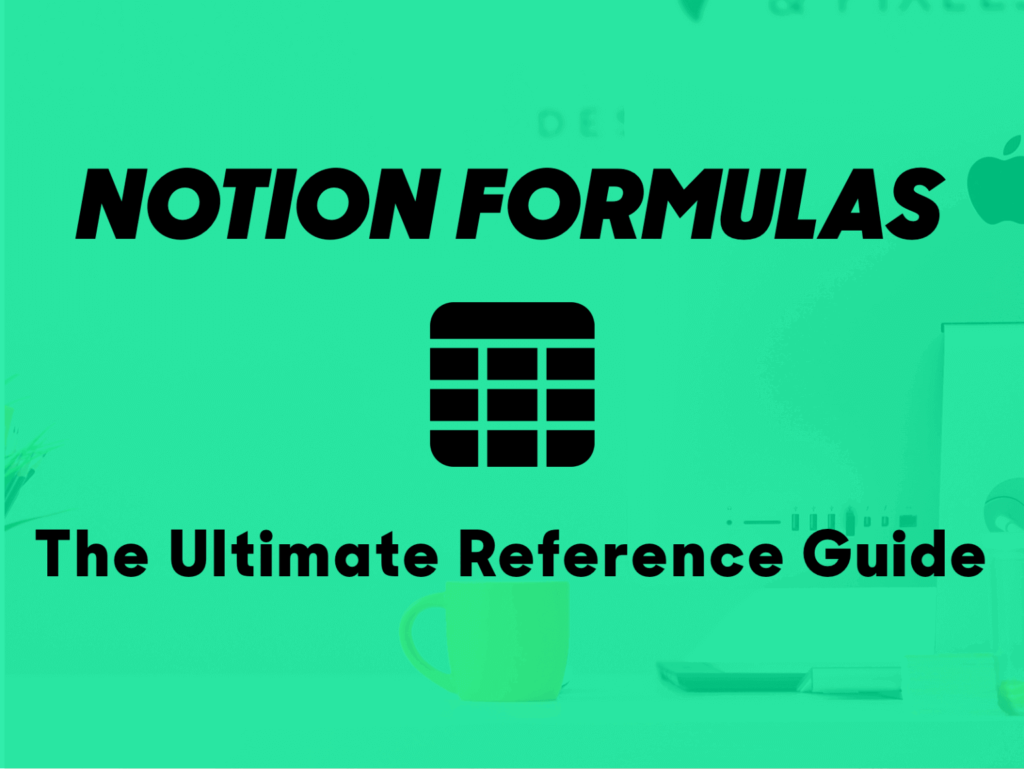
When it comes to organizing your work, managing your tasks, and staying productive, Notion has emerged as a powerhouse tool. Among its many features, Notion formulas stand out as one of the most powerful tools for customizing your workflow and taking your productivity to the next level. Yet, many users shy away from formulas because they seem complex or intimidating at first. But here’s the truth: mastering Notion formulas isn’t just for techies or advanced users. It’s for anyone who wants to make their Notion setup smarter and more efficient.
In this guide, we’ll break down Notion formulas step by step—what they are, why they’re important, and how you can use them to streamline your tasks and projects. By the end, you’ll feel confident enough to implement formulas into your own Notion workspace.
What Are Notion Formulas?
At its core, Notion formulas are expressions that allow you to calculate, manipulate, or display data in unique ways within your Notion databases. Think of formulas as the brain of your database. They enable you to create custom workflows by combining properties, logic, and functions.
For example, formulas can:
- Automatically calculate due dates or deadlines.
- Combine multiple text fields into one property.
- Display icons or reminders based on specific criteria.
- Automate progress tracking.
Essentially, formulas allow you to build smarter systems that save time, reduce errors, and enhance productivity.
Why Use Notion Formulas?
If you’re already using Notion, you might wonder why formulas are worth learning. Here’s why they’re a game-changer:
- Automate Repetitive Tasks:
Why manually update dates or statuses when a formula can do it for you? Formulas help you automate mundane tasks so you can focus on what matters. - Boost Efficiency:
By displaying the right data at the right time, formulas reduce clutter and make it easier to prioritize tasks. - Personalize Your Workflow:
Unlike pre-built templates, formulas give you the freedom to design workflows tailored to your specific needs. - Enhance Data Accuracy:
Reduce errors by letting Notion handle calculations, conditions, and logic.
The Basics of Notion Formulas
Before diving into advanced formulas, let’s start with the basics. In Notion, formulas are built using properties (fields in your database) and functions (actions or operations you want to perform).
Here are the core components:
- Properties:
These are the columns in your database. Examples include text, numbers, dates, or checkboxes. - Operators:
Operators are symbols that perform calculations or comparisons. Common ones include:+,-,*,/for math.==,!=,<,>for comparisons.
- Functions:
Functions perform specific actions, such as formatting text, calculating dates, or applying logic. Examples include:if(): Adds conditional logic.concat(): Combines text.dateAdd(): Modifies dates.
- Constants:
These are fixed values, such as numbers or strings, used in formulas.
Examples of Common Notion Formulas
Let’s look at a few examples to help you understand how formulas work.
1. Calculate Days Until a Deadline
Want to know how many days are left before a task is due? Use this formula:
dateBetween(prop("Due Date"), now(), "days")
prop("Due Date")refers to the due date column in your database.now()gets the current date.dateBetween()calculates the difference between two dates in days.
This formula helps you prioritize tasks by showing how close they are to their deadlines.
2. Show Status Based on Completion
Want to display a task’s status based on a checkbox? Use this formula:
if(prop("Completed") == true, "✅ Done", "❌ Not Done")
- If the “Completed” checkbox is checked, it shows “✅ Done.”
- Otherwise, it shows “❌ Not Done.”
This formula gives you a quick visual cue for task progress.
3. Combine Text Fields
Need to combine multiple text properties into one? Use this formula:
concat(prop("First Name"), " ", prop("Last Name"))
concat()merges the “First Name” and “Last Name” fields into a single string.
This is particularly useful for generating full names, project titles, or unique identifiers.
4. Create Progress Bars
Want a visual way to track progress? Use this formula to generate progress bars based on a percentage:
if(prop("Progress") >= 100, "██████████",
if(prop("Progress") >= 90, "█████████░",
if(prop("Progress") >= 80, "████████░░",
if(prop("Progress") >= 70, "███████░░░",
if(prop("Progress") >= 60, "██████░░░░",
if(prop("Progress") >= 50, "█████░░░░░",
if(prop("Progress") >= 40, "████░░░░░░",
if(prop("Progress") >= 30, "███░░░░░░░",
if(prop("Progress") >= 20, "██░░░░░░░░",
if(prop("Progress") >= 10, "█░░░░░░░░░", "░░░░░░░░░░"))))))))))
This creates a progress bar that adjusts based on the value in the “Progress” property.
Advanced Notion Formulas
Once you’re comfortable with the basics, you can create more advanced workflows.
1. Conditional Formatting
Use conditional logic to display different messages or icons based on multiple criteria:
if(prop("Priority") == "High" and prop("Due Date") < now(), "🚨 Overdue", "On Track")
This formula alerts you if a high-priority task is overdue.
2. Custom Reminders
Want a notification when a task is close to its deadline? Use this formula:
if(dateBetween(prop("Due Date"), now(), "days") <= 3, "⚠️ Due Soon", "✅ All Good")
This formula flags tasks that are due within the next three days.
3. Auto-Populated Fields
Automatically populate fields based on user input. For example, calculate the total cost of a project:
prop("Hourly Rate") * prop("Hours Worked")
This formula multiplies the hourly rate by the hours worked to calculate the total cost.
Tips for Mastering Notion Formulas
- Start Small:
Begin with simple formulas and gradually move to more complex ones as you gain confidence. - Use Notion Documentation:
Notion’s official documentation provides a comprehensive list of functions and examples. - Experiment and Iterate:
Don’t be afraid to experiment with different combinations of properties and functions. - Join the Notion Community:
Engage with other Notion users on forums, Reddit, or social media to learn new tricks and get inspired. - Keep It Organized:
Use clear and consistent naming conventions for your properties to make your formulas easier to read and debug.
Final Thoughts
Mastering Notion formulas doesn’t happen overnight, but it’s a skill that pays off in the long run. With just a bit of practice, you can create systems that save you hours of work, eliminate manual errors, and give you better control over your tasks and projects.
Whether you’re managing a personal to-do list or a complex team project, formulas make Notion more than just a workspace—they make it a productivity powerhouse.
So, don’t let the learning curve intimidate you. Start small, experiment, and watch your productivity soar.
Recommended For You
