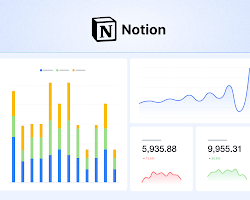
In the world of productivity and organization, Notion has become a household name. Its versatility and flexibility allow users to create databases, manage projects, track goals, and more. But did you know that you can take your Notion experience to the next level with Notion Charts? If you’ve ever wondered how to visualize your data in Notion to gain clearer insights, you’re in the right place.
In this comprehensive guide, we’ll explore everything you need to know about Notion Charts, how to create them, tools to make the process easier, and practical examples to get you started. By the end of this blog, you’ll be a pro at creating stunning data visualizations that enhance your workflows.
What Are Notion Charts?
At its core, Notion Charts are visual representations of the data stored in your Notion databases. While Notion itself doesn’t have built-in charting capabilities (as of now), it allows integration with third-party tools to generate charts such as bar graphs, pie charts, line graphs, and more. These charts can help you make sense of complex data, track progress, and improve decision-making.
For example, if you’re managing a project with multiple tasks, a chart can quickly show you how many tasks are completed, in progress, or overdue. Or, if you’re tracking habits, a bar chart can provide insights into how consistent you’ve been over time.
Why Use Notion Charts?
Why should you bother creating Notion Charts when you can stick to plain data tables? Here are a few compelling reasons:
1. Better Data Understanding
Raw data can be overwhelming. Charts help you process information visually, making patterns, trends, and insights more apparent.
2. Enhanced Productivity
Visualizing data saves time. Instead of sifting through rows and columns, a quick glance at a chart can provide all the information you need.
3. Improved Decision-Making
Charts help you identify bottlenecks, progress gaps, or areas for improvement. For example, a sales chart can instantly show which products are performing best.
4. Aesthetic Appeal
Let’s face it—charts just look cool. Adding visual elements to your Notion workspace makes it more engaging and enjoyable to use.
Tools to Create Notion Charts
Since Notion doesn’t natively support charts (yet), you’ll need to rely on external tools to create and embed charts. Here are some of the best options:
1. Chartbrew
Chartbrew is a popular tool for creating custom charts and dashboards. It integrates seamlessly with Notion via APIs, allowing you to pull data from your Notion databases and display it in stunning charts.
2. Google Sheets
For a free and simple solution, you can export your Notion database to Google Sheets and create charts using its built-in tools. Once the chart is ready, you can embed it back into Notion using the public URL.
3. Whimsical
Whimsical offers a creative and visually appealing way to represent your data. While it’s not exclusively for Notion, you can use it to design custom charts and embed them into your workspace.
4. Airtable
Airtable is another great tool that integrates with Notion. It provides advanced database functionalities, including built-in charting options, which can be embedded into your Notion pages.
Step-by-Step Guide to Creating Notion Charts
Now that you know why Notion Charts are important and which tools to use, let’s dive into the step-by-step process of creating and embedding charts in Notion.
Step 1: Organize Your Data in a Notion Database
Before creating a chart, ensure your data is well-organized in a Notion database. Whether it’s a task list, habit tracker, budget tracker, or project dashboard, structure your data with clear columns and rows.
For example:
- If you’re tracking habits, include columns like “Date,” “Habit Name,” and “Status.”
- For budgets, include “Category,” “Amount Spent,” and “Budget Remaining.”
Step 2: Choose a Charting Tool
Decide which tool works best for your needs. For simplicity, let’s assume you’re using NotionCharts. Sign up for an account and connect your Notion workspace.
Step 3: Link Your Database
Follow the instructions provided by your chosen tool to connect your Notion database. For NotionCharts, this involves using the Notion API to sync your data.
Step 4: Design Your Chart
Customize the type of chart you want to create—bar, pie, line, etc.—and map your database columns to the chart’s axes. Most tools offer drag-and-drop interfaces to make this process easier.
For example:
- A bar chart could display the number of completed tasks per week.
- A pie chart could show the percentage of time spent on different activities.
Step 5: Embed the Chart in Notion
Once your chart is ready, copy the embed link provided by the tool and paste it into your Notion page. Notion will automatically render the chart, keeping it updated as your database changes.
Step 6: Customize and Update
Make sure the chart aligns with your Notion page’s layout and aesthetics. Most tools sync automatically, so any changes to your database will be reflected in the chart.
Practical Examples of Notion Charts
1. Task Completion Tracker
Create a bar chart to visualize how many tasks are completed, in progress, or pending. This is especially useful for project managers who need to monitor team productivity.
2. Habit Tracker
Use a line chart to track your habit consistency over time. For instance, if you’re trying to exercise daily, the chart will show your streaks and missed days.
3. Budget Tracker
A pie chart can display how your expenses are distributed across categories like food, rent, and entertainment.
4. Sales Performance
For entrepreneurs, a bar chart can visualize sales data by month or product category, helping you identify trends and high-performing items.
Tips to Maximize the Impact of Notion Charts
1. Keep It Simple
Avoid cluttering your chart with too much data. Focus on the key metrics that matter most.
2. Update Regularly
Ensure your Notion database is up-to-date so that your charts provide accurate insights.
3. Use Multiple Charts
Sometimes, one chart isn’t enough. Use a combination of bar, pie, and line charts to capture different aspects of your data.
4. Leverage Filters
Use filters in your Notion database to customize the data displayed in your chart. For example, you could filter tasks by priority or date.
5. Share Your Charts
If you’re working in a team, share your Notion page with collaborators so they can view the charts and contribute to the data.
Frequently Asked Questions (FAQs) About Notion Charts
1. Can I Create Charts Directly in Notion?
Not yet. Notion doesn’t have built-in charting capabilities, but third-party tools like NotionCharts and Google Sheets make it easy to create and embed charts.
2. Are Notion Charts Free?
Many tools offer free plans with basic features, but you may need a paid plan for advanced functionalities.
3. How Do I Embed Charts in Notion?
Simply copy the embed link from your charting tool and paste it into your Notion page. Notion will render the chart automatically.
Conclusion: Unlock the Power of Notion Charts
Notion Charts are a game-changer for anyone looking to visualize data and make more informed decisions. While Notion’s native capabilities are impressive, integrating charts takes your productivity and organization to the next level. With tools like NotionCharts, Google Sheets, and Chartbrew, you can create stunning visualizations that simplify complex data and enhance your workflows.
Start experimenting with Notion Charts today, and see how they transform the way you work!
Recommended For You
